Trouble Accessing Your Courses?
This webpage is designed to assist students who experience error messages when accessing myEdison Experience.
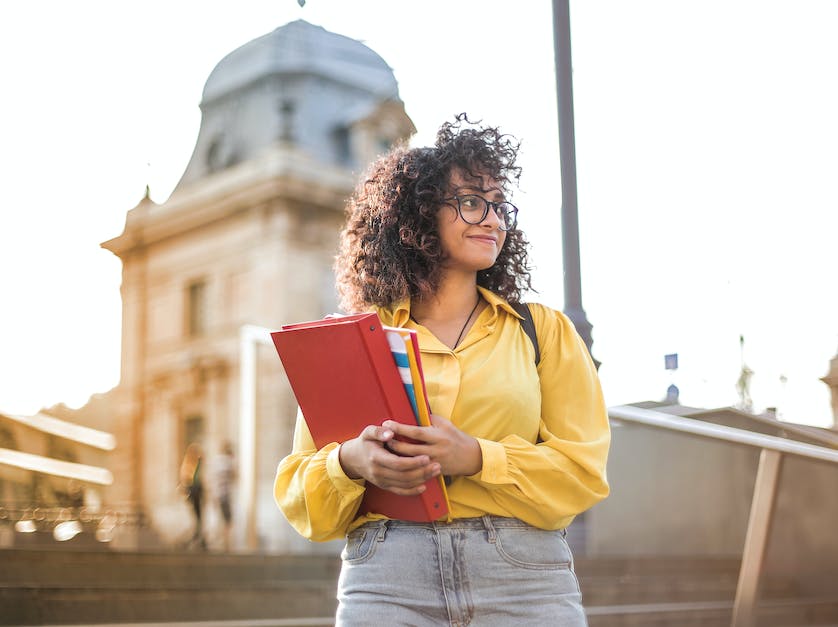
Resetting Your Password
One of the most common reports the University has received relates to the need for some students to update their password in order to log in to myEdison Experience. The following link will guide you through the process.
Access to Your Thomas Edison Email
In order to access your Thomas Edison email (firstname.lastname@students.tesu.edu), please verify that you are logged out of all other personal gmail accounts before logging in and accessing your student email (also a gmail account) through myEdison Experience.